Dako Artisan™ Link Pro Bedienungsanleitung Seite 1
Stöbern Sie online oder laden Sie Bedienungsanleitung nach Werkzeug Dako Artisan™ Link Pro herunter. Dako Artisan™ Link Pro User Manual Benutzerhandbuch
- Seite / 90
- Inhaltsverzeichnis
- LESEZEICHEN


- Basic User Guide 1
- Intended Use 9
- Dako Slide Labeling System 10
- Artisan™ Link Configurations 11
- Artisan™ Link Components 13
- Workstation PC 14
- Dako Slide Label Printer 14
- Artisan™ Link Robot 14
- Waste Fluid Bottles 15
- DakoLink Bar Code Scanner 15
- Artisan™ Link Workflow 16
- Section 2 17
- Log Out 18
- Exit the Software 18
- Before You Begin 19
- Add Slide Information 20
- Edit the Slide Detail Row 22
- Delete One or More Slides 24
- Apply Labels to Slides 25
- Step 5: Complete the Case 26
- Next Steps 26
- Monitor Your Workflow 28
- Plan Slides for a Stainer 29
- Sort the Slides 30
- Select a Planned Instrument 30
- Clear a Planned Instrument 31
- Print a Slide Report 33
- Sample Reports 35
- Delete Slides 37
- Select the Stainer 39
- Assign Bulk Liquids 41
- Assign Waste Fluid Bottles 43
- Prime the Reagent Packs 46
- Start the Run 48
- Remove Completed Slides 49
- Perform a Basic Search 54
- Perform an Advanced Search 55
- Generate Custom Reports 57
- Set Slide List Default View 62
- Process Unlabeled Slides 65
- Start the Cleaning Process 67
- Perform Waste Valve Rinse 69
- Clean the Slide Platform 70
- Clean the Reagent Drip Ring 70
- Monthly Routine Maintenance 71
- Accessing Artisan™ Link 73
- Customizing Artisan™ Link 73
- Water Waste 83
- Combined Dye Waste 83
- Trace Metal Waste 83
- Waste Source Route 84
- Appendix E 85
- Appendix G 89
Inhaltsverzeichnis
| Basic User Guide Document Number D09665 Revision 01 July, 2012 For In Vitro Diagnostic Use
2 Dako Artisan™ Link | Basic User Guide Artisan™ Link provides walk away automation for special stains, controlling all procedural requirements an
Dako Artisan™ Link | Basic User Guide 3 For systems specification, refer to Appendix A | Symbol Definitions. Artisan™ Link Reagents Dako Artisan™
4 Dako Artisan™ Link | Basic User Guide Two Artisan™ Link Configurations Type of System Work Environment Artisan™ Link Stand-alone workstation,
Dako Artisan™ Link | Basic User Guide 5 Artisan™ Link Components The Artisan™ Link Instrument is an integrated system with the following component
6 Dako Artisan™ Link | Basic User Guide Workstation PC A Windows-compatible PC runs the DakoLink software, which provides your primary control and
Dako Artisan™ Link | Basic User Guide 7 Waste Fluid Bottles Four waste fluid bottles are provided in both 1.7 L and 4 L capacity. The DakoLink sof
8 Dako Artisan™ Link | Basic User Guide Artisan™ Link Workflow There are four steps that comprise the flow of slides through the Artisan™ Link Sys
Dako Artisan™ Link | Basic User Guide 9 Section 2 | Getting Started You can access Artisan™ Link from any Link Workstation on the network. This s
10 Dako Artisan™ Link | Basic User Guide Log Out If multiple users run the software, you should log out when you are done with your tasks. This p
Dako Artisan™ Link | Basic User Guide 11 Section 3 | Adding Slides in the New Slides Tab The New Slides tab allows you to add slides for a case a
ii Dako Artisan™ Link | Basic User Guide Copyright© 2012 Dako North America, Inc. All rights reserved This document may not be copied in whole or
12 Dako Artisan™ Link | Basic User Guide The Lab Manager or System Administrators can configure the Patient case entry boxes and the slide identif
Dako Artisan™ Link | Basic User Guide 13 2. Click Special stains. The Protocol field will now list only the special stains protocols. Note: T
14 Dako Artisan™ Link | Basic User Guide Step 3: Edit Slide Detail, if Necessary Once slides are added to the list, you can make changes to the da
Dako Artisan™ Link | Basic User Guide 15 Field Description / Action Slide notes Place your cursor in the field and type or edit comments about th
16 Dako Artisan™ Link | Basic User Guide Field Description / Action Block Identifies the tissue block from which the sample was taken. Tissue Ty
Dako Artisan™ Link | Basic User Guide 17 Print All Labels Simultaneously 1. Hold down the Shift key and select (highlight) all of the slides tha
18 Dako Artisan™ Link | Basic User Guide Step 5: Complete the Case The next step is to complete your work and create a record for each slide in th
Dako Artisan™ Link | Basic User Guide 19 Section 4 | Managing Slides and Reagents in Workflow Tab The Workflow screen displays slide records for
20 Dako Artisan™ Link | Basic User Guide Monitor Your Workflow You can use the workflow buttons across the top of the Workflow screen to monitor y
Dako Artisan™ Link | Basic User Guide 21 Workflow Process As the slides move through the staining process, they automatically move into the next w
Dako Artisan Link | Basic User Guide v Table of Contents | Artisan™ Link Basic User Guide Section 1 | Welcome to Artisan™ Link ...
22 Dako Artisan™ Link | Basic User Guide Sort the Slides Use the Workflow buttons to sort the slides according to workflow state and/or protocol
Dako Artisan™ Link | Basic User Guide 23 Clear a Planned Instrument 1. Select (highlight) the slides you want to remove from the planned instrume
24 Dako Artisan™ Link | Basic User Guide The Reagents required dialog box displays the required reagents for the slides and what is currently av
Dako Artisan™ Link | Basic User Guide 25 1. On the Workflow tab, select (highlight) the group of slides for which you want to determine the requi
26 Dako Artisan™ Link | Basic User Guide To print a report: 4. Select one of the following Print report options available for special stains.
Dako Artisan™ Link | Basic User Guide 27 8. When prompted, save the file to a specific location. Note: If you selected View export file, the s
28 Dako Artisan™ Link | Basic User Guide
Dako Artisan™ Link | Basic User Guide 29 Delete Slides You can delete one or more slides from the workflow list. CAUTION Labeled slides that have
Dako Artisan™ Link | Basic User Guide 31 Section 5 | Starting the Run in the Instrument Tab Once the Artisan™ Link is loaded, you can use the Ins
iv Dako Artisan™ Link | Basic User Guide Step 5: Complete the Case ...
32 Dako Artisan™ Link | Basic User Guide 2. To view stainer information for the selected stainer, right-click anywhere within the Instruments col
Dako Artisan™ Link | Basic User Guide 33 Note: If you do not have an Instrument column, you can customize your slide lists to display a specific
34 Dako Artisan™ Link | Basic User Guide 4. In the Artisan Link Bulk Fluid dialog box, click the Change button. The field becomes active, and r
Dako Artisan™ Link | Basic User Guide 35 6. Click Save to accept the change or Cancel to cancel the change. 7. Repeat these steps for each of t
36 Dako Artisan™ Link | Basic User Guide The drop list for the waste fluid bottle displays the following items: Water Soluble Alcohol
Dako Artisan™ Link | Basic User Guide 37 Load Slides with Drying and Clearing On Board When using the Drying and Clearing on board feature, the sl
38 Dako Artisan™ Link | Basic User Guide Note: The slides should soak in wash solution for 5-10 minutes prior to loading onto Artisan™ Link. 1.
Dako Artisan™ Link | Basic User Guide 39 To prime the reagent packs: 1. Remove the dispense tip cover. 2. Press the dispenser tip button while h
40 Dako Artisan™ Link | Basic User Guide For a list of the current Dako Reagents, refer to the Dako website: http://www.dako.com. IMPORTANT
Dako Artisan™ Link | Basic User Guide 41 Note: If insufficient reagents are present, you will receive an error message displaying what is missin
Dako Artisan™ Link | Basic User Guide v Perform an Advanced Search ...
42 Dako Artisan™ Link | Basic User Guide 2. Pull the slide clip gently towards the front of the instrument. 3. Pinch the plastic tab on the fr
Dako Artisan™ Link | Basic User Guide 43 Color Legend for Instruments Tab The following color legend is used to monitor the system on the Instrume
Dako Artisan™ Link | Basic User Guide 45 Section 6 | Generating Reports in the Completed Tab The Completed tab allows you to access the historica
46 Dako Artisan™ Link | Basic User Guide Perform a Basic Search Note The search criteria are used in combination to select slide records. For
Dako Artisan™ Link | Basic User Guide 47 Option Action…… Show only slides you programmed Select the check box to limit the search to slide recor
48 Dako Artisan™ Link | Basic User Guide 3. Select a field from the list of fields on the left and drag it to the Search criteria list on the rig
Dako Artisan™ Link | Basic User Guide 49 Generate Custom Reports Once the search criteria is entered and displayed on the screen, you can generate
Dako Artisan™ Link | Basic User Guide 51 Section 7 | Managing the Slide Display Within the system, you can: Customize your general preferences
vi Dako Artisan™ Link | Basic User Guide Appendix A | Symbol Definitions ...
52 Dako Artisan™ Link | Basic User Guide General preferences Description Show balloon hints Applies to all tabs. Context sensitive help activated
Dako Artisan™ Link | Basic User Guide 53 Choose Column Headings to Display You can customize slide lists to display specific information by adding
54 Dako Artisan™ Link | Basic User Guide Change Column Heading Order You can change the order in which columns appear in lists. This is accomplish
Dako Artisan™ Link | Basic User Guide 55 Add a Custom Default Slide List View 1. Click the View button. A drop down menu displays. 2. Select the
Dako Artisan™ Link | Basic User Guide 57 Section 8 | Processing Unlabeled Slides The system can process slides if the slide label printer is temp
58 Dako Artisan™ Link | Basic User Guide 5. In the Rack field, click the drop down menu arrow and select the rack you want to use. 6. In the Wor
Dako Artisan™ Link | Basic User Guide 59 Section 9 | Cleaning and Maintenance Artisan™ Link Instrument Cleaning Cycle The software monitors the
60 Dako Artisan™ Link | Basic User Guide Note: The Cleaning dialog can also be accessed through the Artisan Control Software (ArtiCS). The Arti
Dako Artisan™ Link | Basic User Guide 61 Perform Waste Valve Rinse After a run has finished, the waste valve rinse procedure automatically cleans
Dako Artisan™ Link | Basic User Guide vii Slide Identification Information ...
62 Dako Artisan™ Link | Basic User Guide Clean the Slide Platform Materials needed: Gauze and 1X Wash Solution To ensure proper contact between t
Dako Artisan™ Link | Basic User Guide 63 CAUTION Frequent accumulation of liquids in the spill tray indicates a leak or aspiration problem with t
Dako Artisan™ Link | Basic User Guide 65 Section 10 | Training Checklist You can use the following checklist to review and practice all the steps
66 Dako Artisan™ Link | Basic User Guide Managing Slides and Reagents in the Workflow Tab Select My Slides and Special Stains buttons. Delet
Dako Artisan™ Link | Basic User Guide 67 Appendix A | Symbol Definitions Instrument Serial Number Dako Model Number Date of Manufacture A
68 Dako Artisan™ Link | Basic User Guide T: Toxic – Substances and preparations which in low quantities cause death or acute or chronic damage to
Dako Artisan™ Link | Basic User Guide 69 NFPA (National Fire Protection Agency) Hazard Ratings Each color coded diamond represents a different h
70 Dako Artisan™ Link | Basic User Guide
Dako Artisan™ Link | Basic User Guide 71 Appendix B | System Specifications Item Description Artisan™ Link Stainer dimensions 26” (65cm) high x
72 Dako Artisan™ Link | Basic User Guide
Dako Artisan™ Link | Basic User Guide 73 Appendix C | Specified Bulk Fluids List Dako specifies the following wash solution and solvents for use
74 Dako Artisan™ Link | Basic User Guide
Dako Artisan™ Link | Basic User Guide 75 Appendix D | Waste Source Routes This chart represents typical use of the Artisan™ Link and the route of
76 Dako Artisan™ Link | Basic User Guide Waste Source Route Alcohol Waste Absolute Alcohol Acid Alcohol Alkaline Alcohol
Dako Artisan™ Link | Basic User Guide 77 Appendix E | Glossary Artisan™ Link Artisan™ Link is a system with the appropriate reagents to automate s
78 Dako Artisan™ Link | Basic User Guide Completed Tab After slides are stained, you can generate custom reports of their slide records on the Com
Dako Artisan™ Link | Basic User Guide 79 Workflow Tab A list of slides that are waiting to be placed on instruments for staining, are assigned to
80 Dako Artisan™ Link | Basic User Guide Slide Label A chemical resistant, self-adhesive customizable label for use in high-stress, chemically rig
Dako Artisan™ Link | Basic User Guide 81 Appendix G | Index A Add Slides New Slides tab, 11 Artisan™ Link, 73 Components, 2, 3 Configurations, 2
Dako Artisan™ Link | Basic User Guide 1 Section 1 | Welcome to Artisan™ Link Welcome to the Dako Artisan™ Link User Guide. This section provides
82 Dako Artisan™ Link | Basic User Guide S Search Advanced search, 49 Basic search, 48 Set Default Cursor in New Slides tab, 54 General Preference
Weitere Dokumente für Werkzeug Dako Artisan™ Link Pro



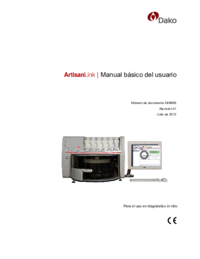

 (96 Seiten)
(96 Seiten) (96 Seiten)
(96 Seiten) (100 Seiten)
(100 Seiten) (53 Seiten)
(53 Seiten) (96 Seiten)
(96 Seiten)







Kommentare zu diesen Handbüchern